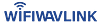Have you finally got your hands on the Wavlink Extender and looking for its easy setup process then you are at the perfect destination. Today we’ll explore the various methods of setting up the Wavlink extender. So without further ado let’s get started.

A . WPS Method
Here’s a detailed guide for Wavlink extender setup via the WPS method:
- For setting up your extender via the WPS method start by plugging in your Wavlink extender into an electrical outlet which should be close to your main router. Wait for the power LED on the extender to turn solid. A solid LED will indicate that it is powered on and ready for setup.
- Now locate the WPS button on your main router. It is usually labeled as “WPS” or has a symbol that looks like two arrows forming a circle.
- Once you locate the WPS button on your main router, press it. This initiates the WPS pairing process thus allowing the router to connect with compatible devices such as the Wavlink extender.
- Within 2 minutes of pressing the WPS button on your main router it’s time to press the WPS button on your Wavlink extender. The WPS button is typically located on the side or back of the extender and may be labeled “WPS” or have a similar symbol.
- The Wavlink extender will now attempt to establish a secure wireless connection with your main router. Don’t panic as this process may take a few moments. During this time, the LED lights on the extender will blink or flash to indicate that it is connecting.
- Once the connection is established, the LED lights on the Wavlink extender will stabilize or turn solid thus indicating a successful connection. This means that your extender is now set up and ready for use.
- To ensure a good signal range it is advisable to place the Wavlink extender in an area where it can receive a strong signal from your main router. This will help extend the Wi-Fi coverage to areas with weak or no signal at all.
That’s it! By following these steps, the Wavlink extender setup will be completed using the WPS method.
B. Wavlink Extender Setup via Web Browser
Here are the instructions on the Wavlink extender setup via web browser:
- Start by connecting your computer or mobile device to the Wi-Fi network of your Wavlink extender. For this go to the settings of your device and in the list of available Wi-Fi networks look for the network name of the extender, which is usually mentioned on the device itself. Connect to this network using the provided password.
- Once connected, open a web browser of your choice on your computer or mobile device. Preferably go with Google Chrome or Mozilla Firefox. Then type in the default IP address of your Wavlink extender in the address bar. The default IP address is often printed on the extender itself or mentioned in the user manual. It usually looks like “192.168.10.1” or “wifi.wavlink.com”.
- Press Enter to access the Wavlink extender’s web-based setup page. You should see a login page where you’ll be prompted to enter your login details.
- If this is your first time accessing the setup page then you may need to use the default username and password. These details are usually mentioned in the user manual or on a sticker attached to the extender. Once logged in, it is recommended to change the default login credentials for security purposes.
- After logging in, you will be directed to the Wavlink extender’s dashboard. You just need to follow the on-screen instructions to configure different settings of your extender.
- You will be prompted to select the Wi-Fi network you want to extend. Choose your main router’s network from the list and enter the password if asked. This will allow the extender to connect to your existing network.
- Next, you may have the option to customize the network settings for your Wavlink extender. You can change the network name and password to something more memorable. Do not use common passwords like birth dates and anniversary dates, rather make use of combinations of different letters, numbers, and signs.
- Once you’ve completed the configuration, click or tap on the “Apply” or “Save” button to save your settings. The extender will then restart to apply the changes.
- After the extender restarts, disconnect from the extender’s Wi-Fi network and reconnect to your main router’s network. This will ensure that your devices are connected to the extended network.
- Finally, test the Wi-Fi signal in areas where you previously had weak or a complete dead zone. You should now have a stronger signal and improved coverage all thanks to your Wavlink extender setup.
That’s it! You have successfully set up your Wavlink extender using a web browser. In case you encounter any issues with the setup feel free to contact the Wavlink customer support team for assistance and guidance.