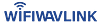Reyee E6 Router Setup
Struggling with the WiFi dead spots at your place due to a sluggish internet connection? No need to worry, you can directly rely on the Reyee e6 router as this device is designed to provide better WiFi coverage. Whether you want to configure a separate network or attach it to an existing one, this router can do both. Here, we will discuss a detailed Reyee e6 router setup guide covering every basic information of the process.
So, go through the points carefully and use them to achieve a successful setup and a seamless internet connection. But, first, just have a quick overview and features of the router to know how this works.
Key Features Of Reyee E6 Router
The Reyee e6 router comprises the latest and robust technical features that make it suitable for every bigger place. Whether that is your larger house or multi leveled office, those specifications work similarly for both. Here are those:

Different Modes Of Setup
The interesting key feature of the Reyee e6 router is you can configure this in three different setup modes. First, the basic mode which is the router, then, repeater, and a combined mesh setup. Through the first mode, you can create a separate network of the router without attaching it to the existing router.
The second mode will allow you to configure the Reyee device as the extender connecting to the existing router. In doing so, the Reyee device will work as a repeater by catching the existing signals and transferring them further. Whereas, in the final mode, there will be a combined network of two different routers.
Reyee E6 Router Setup Instructions
To execute the Reyee e6 router setup as a separate network, access the WiFi app portal. But, before that, collect the setup prerequisites that typically require the Reyee router, default credentials, existing modem, and your device. Once you are equipped with them, move to the setup process immediately.
Make The Router Ready For Setup
In the first step, just plug in the router to a power socket and attach the existing modem to it. Ensure the router is plugged well and strongly connected to the modem through a wired connection. Lastly, check the LED indication of the router and also let it boot up which hardly takes a few minutes.

Connect The Device & Install The App
Now, install the Reyee WiFi app on any of your smartphones: Android or iOS. Scan the printed QR code on the router, install the app, and connect it to the router’s wireless network. Once there is a successful connection, launch the app and move to the Reyee e6 router setup window.
Complete The Reyee E6 Router Setup
Now, choose the “Add Router” option from the app screen and select the “Create a network” option further. While doing this, be sure that the Reyee router is attached to the existing modem with a strong connection. In the end, select the Configuration Mode and utilize the app’s screen instructions to finish the process in the right manner.
Web Portal Reyee E6 Router Setup
If you have difficulties in the app setup, try the web interface for the same Reyee e6 router setup. But, for this process, access the setup window on the web browser using the router’s IP address. Later on, execute the setup process in the same way and by utilizing the on-screen directions. However, if you fail to execute this setup, reach our tech experts and allow them to accomplish the process easily.
One-Click Setup For A Mesh Network
If in any case, you want to join two Reyee’s routers together for a combined mesh network, use this method. Place both routers strategically and get them ready for the mesh setup by plugging them into the power sockets. After that, press the mesh button from the E6 router and another Reyee router as well.
Now, let them sync with each other and wait for some time till they make a connection together. Once the setup is complete, there will be a direct communication between both routers and a stable signal transmission. Additionally, there will be extended WiFi coverage across your home or office with maximized signal strength.
Resolving Tips For Reyee E6 Router
Although the Reyee router is easy to use, some technical glitches might lead you to face issues in it. However, don’t worry, you can resolve them using some basic troubleshooting tips. Which are as follows:
Remove Signal Interruptions
If there are some electrical appliances, and metallic things placed near the router, there can be signal interruptions. So, keep those things away from it or relocate the router to a different location preferably centrally in your house. Also, don’t keep the router near the thick concrete walls which can create barriers in signal transmission.
Update Router Firmware
Check for the firmware update for your router if there is a new version available on the web interface. Upgrade the version after getting the latest file on your PC and reboot the router after completing that. Moreover, check the performance of the router as the sluggish internet speed will improve now.
Reset & Reconfigure The Router
In the last and final solution, reset the router’s older configured settings and repeat the Reyee e6 router setup. Push and hold the reset button from the router’s panel and unhold it when you see a flickering light. In the end, repeat the setup using any method and your preferred setup mode to start using it again.

Contact Us For More Help
If you are still struggling with the router’s performance issues, contact our team of Reyee tech experts. Either make a call or mail them to share your issues and our experts will be there in no time. Let them solve your device issues using relevant solutions rather than struggling with issues yourself.