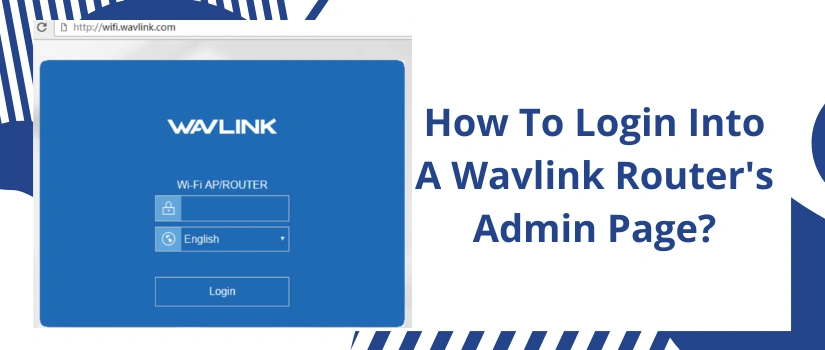Finding it troublesome to navigate the Wavlink router login process? If yes, no issues as this blog post will provide you the helping hand for the same. Logging into the router’s main page is crucial for not just initial setup of the router but also for management of other settings and overall network as well. Most importantly, if you are facing any connectivity problems then it could be because of the pending updates. Therefore, for the installation of a new firmware version again login becomes mandatory. The login process is simple. So it won’t take up more than five to ten minutes. Let’s now start with the process.
Requirements For Wavlink Router Login
For login the requirements are very minimum. You need:
- A smart device.
- Access to a web browser.
- Thereafter, accurate login address for Wavlink router.
- Next up, right login details.
- Lastly, an Ethernet cable. Although it is optional, we recommend using it for stable connectivity.
In case you do not remember the accurate credentials for Wavlink router login, then you first need to reset the router. For this follow these simple steps:
- Power on the router.
- Let it activate properly.
- Meanwhile, look for a sturdy toothpick or a straight pin.
- Now prick the chosen object into the reset point of the router. Push downwards.
- Wait for the LED indicators to blink.
- Finally, on release the router returns to its default settings.
Wavlink Router Login Guidance
For easy understanding, we have provided a breakdown of the whole process in the form of points. So you just have to follow them one after the other.
- First make sure the Wavlink router has proper connection to the power source and is active.
- On your router’s base or at the back side you’ll find a label. On this label SSID and a passkey is written. Note them down.
- Now fetch a smart device. You can use your mobile phone as well. Further, turn on its wifi. From the list choose the router’s identity that you just saw on the router itself. Input the passkey. Tap on Connect.
- Whereas if you want to avoid the above written wireless method for Wavlink router login then you can build the connection directly with the help of an Ethernet cable.
- Thereafter, on the same device launch internet explorer. Other compatible options are chrome, firefox, safari as well as edge.
- Now head to the browser’s URL blank. With complete precision type http://192.168.10.1. Click Enter.
- With this you now need to fill up login details. If it’s your first time with Wavlink router login then use:
- Username: admin
- Password: admin.
- Finally, tap on Login and you now have access to the admin page.
Note:
Just after the login process completes, first you should alter the default login details. Next, look for the pending updates. Thereafter, enable security encryptions for network protection. You can also isolate your main Wavlink router network by creating a guest network for the visitors.