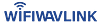The Internet is available in almost every single house and office these days. However, the internet is not the right solution for the actual requirements of people. But, a fast, stable, and consistent internet is. That’s where the Wavlink AC1200 dual-band WiFi range extender comes into the picture. Through this blog post, we will provide you with a step-by-step guide on Wavlink AC1200 Dual-Band WiFi Range Extender Setup. Also, we will explain some crucial things like basic setup requirements, firmware updates, and reset processes. This may prove useful for you and help in the future to better tackle Wavlink AC1200 dual-band WiFi range extender setup issues.

Basic Requirements For Wavlink AC1200 Dual-Band WiFi Range Extender Setup
Before we dive into the Wavlink AC1200 setup process, ensure you have the following items and prerequisites with you:
- A Wavlink AC1200 dual-band WiFi range extender- the main device.
- An internet-enabled gadget like a computer system, laptop, or mobile device.
- A quality and malware-free browser on your device.
- An existing WiFi network to supply the internet.
- Access to WiFi network credentials.
- A stable and uninterrupted power source.
- Access to Wavlink AC1200 dual-band WiFi range extender setup and login credentials.
Setup For the Wavlink AC1200 Range Extender
Users can perform and complete the Wavlink AC 1200 WiFi range extender setup process in three stages. Those are as follows:
Initial Setup Process
- To start the Wavlink AC1200 dual-band WiFi range extender setup, first, ensure the right placement of both your wireless WiFi devices.
- Second, locate a vacant power outlet and then plug in the extender. Make sure the host router is not too far from the extender’s location.
- Once done, wait for the power LED indicator to flash solid green.
- Now, on your computer, go to the available WiFi networks and connect to your Wavlink extender network.
- After this, open a web browser on your gadget and then enter wifi.wavlink.com, ap.setup, or 192.168.10.1 in the address bar.
- This action will redirect you to the wifi.wavlink.com portal.
Wavlink AC1200 Dual-Band WiFi Range Extender Setup: Actual Configuration Stage
- On the Wavlink AC1200 Dual-Band WiFi range extender setup page, choose your preferred language.
- Click the “Start” button to get rolling into the configuration process.
- If prompted, choose the correct region and then click “Next.”
- Now, click on the WiFi network you want to extend from the network list.
- In the next step, enter the credentials for your existing WiFi network and then click “Next.”
- You can now set a unique SSID and security key for your extended WiFi network.
- Also, you can choose to copy the existing network’s SSID and password for further usage.
- Click “Next” to proceed ahead in the Wavlink extender setup process and then simply review the settings on the summary page.
- Once you ensure the settings are correct, click “Save” to apply the changes.
Connecting to the Extended Network
Before coming to this stage of the Wavlink AC1200 dual-band WiFi range extender setup, you have successfully extended your existing WiFi network using a Wavlink extender. Reboot the extender now and establish a connection with your existing WiFi network with your internet-enabled device. Then go to the list of available WiFi networks and connect to the newly extended Wavlink WiFi network. You need to use the password you set during the configuration. Once you connect the device to the extended network, you can enjoy high-speed and uninterrupted internet all across your home and even in the courtyard of your home.
Wavlink AC1200 Extender Firmware Update Process
Updating firmware regularly is crucial, no matter which device you own. Since you have a Wavlink AC1200 device, you need to update it to ensure optimal performance and security. Follow the below steps to update the Wavlink AC1200 extender firmware:
- Visit the official Wavlink website and then navigate to the “Support” section.
- Search for the firmware update file which is specific to your range extender model.
- Click the “Download” button and start the download process.
- After this, access the Wavlink AC1200 Dual-Band WiFi range extender setup page by entering the setup page URL in the browser.
- On the extender setup page, go to the”Administration” section or “Maintenance” option.
- Now go with the “Firmware Update” or “Upgrade Firmware” option.
- Click “Browse” or “Choose File” and then select the downloaded firmware file.
- Click “Upload” or “Upgrade” to initiate the firmware installation and update process.
- Wait for the update process to complete, and do not interrupt the power supply during this time.
- After the update, the range extender will reboot automatically, and the new firmware will be installed.
Wavlink AC1200 Extender Reset Process
If you come across any login or Wavlink AC1200 Dual-Band WiFi range extender setup issues or want to start fresh, you can execute a reset on your device. Follow these steps to execute the process correctly:
- Locate the reset button on your AC1200 range extender of Wavlink. It is usually a small hole-like button labeled “Reset.”
- Use a clip or pin-like sharp-pointed object to press the “Reset” button.
- Hold the reset button for a time span of about 10 seconds.
- Release the button when you notice a flashing LEDs light on the extender.
- The range extender will automatically reboot and restore its factory default settings.