Wavlink Router Firmware Update: Why & How To Do It
Are you facing any issue such as the router not working properly or facing slow speed? then try to update the firmware of your Wavlink device. Firmware update is essential to maintain security, efficiency and performance of your Wavlink router. The firmware was built in the software that manages how the Wavlink WiFi router functions and ensures that your Wavlink router devices stay always updated with the latest features.
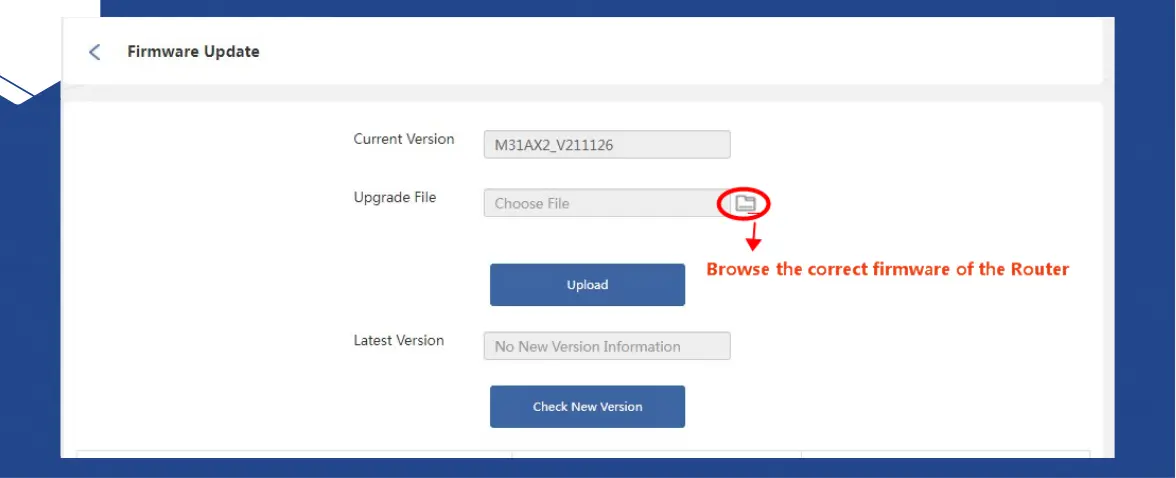
Why To Update Wavlink Router Software?
There are a lot of ways that you will be required to update the Wavlink WiFi router software on time. Let’s see,
To Increase Security
Wavlink WiFi router firmware update helps to resolve vulnerabilities, secure the data from hackers, malware and other cyber threats.
Error Fix And Speed Up Performance
Update firmware helps to provide a smooth & stable internet speed. Also, if you face any issue or bug such as connectivity, slow internet speed or some other technical problem then you can also fix it.
Boot Up Network Stability
To optimize performance of Wavlink WiFi router, turn down dropped connections to make your internet usage seamless.
Improve Compatibility
Wavlink WiFi router firmware update helps to improve the compatibility with the new devices, software and ISP configuration. It is essential to update firmware, if you are experiencing connection issues with new gadgets.
New Features & Enhancement
Wavlink often introduces new features or functions with the Wavlink firmware update such as improving parental control, providing better quality of service, and few other additional security settings.
How To Update Wavlink WiFi Router Software
Wavlink WiFi router firmware update is a straightforward process. Follow the below steps carefully.
Look-Up Current Firmware Version
Before updating Wavlink router firmware, it is important to check or lookup the Wavlink router present firmware version to compare it with the latest available firmware version.
Connect WiFi Device With Router
Early, take one long ethernet wire and connect it with the computer to the router. Ensure that your WiFi device is linked with the Wavlink router through WiFi or ethernet cable.
Open Browser
After pairing the computer to the router, wait a few minutes and launch a browser on a WiFi connected device such as safari, chrome, firefox, etc.
Access To Wavlink Admin Page
Type 192.168.10.1 IP address in URL bar to access the Wavlink router web management page.
Enter Details
Fill in the correct default login information, to access the Wavlink WiFi router web management page.
Identify Firmware Version
Install Latest Firmware
- Just go to the Wavlink default website, by filling wifi.wavlink.com in the address bar.
- After that, search for your Wavlink router model number.
- If the new firmware version is pending or available, then install it.
- Make sure that you download the right version to fix the compatibility issue.
If you fail to update the Wavlink router software, then don’t be worried, just try below fixation tips.
Fix Firmware Update Issue
Below are the few reasons along with a solution, which you face before & after firmware update
Fail To Access Wavlink Login Page
Wavlink Router Firmware Update Process Gets Fail Or Stuck
Wavlink Router Not Working After Update
- Early, look for the reset button.
- After that, take a pin and press the Wavlink router reset button with it.
- Now, all LEDs of the Wavlink WiFi router are turned off.
- All off LEDs of Wavlink WiFi router determine that your device is now completely reset.
After Update Software, Face Slow Speed Internet
Internet/WiFi Connection Issue
End Thoughts
Upgrading Wavlink WiFi router firmware is the crucial step to maintain the network security, stability and performance. While the firmware update process is uncomplicated, it is important to follow steps carefully to prevent any disruption.
By updating the Wavlink WiFi router firmware from time to time, then you ensure that your network remains secure from security threads. I recommend you keep your router updated and enjoy a seamless internet experience.

