How To Troubleshoot Wavlink Setup Page Access Issues
Wavlink networking devices like routers and wifi signal boosters are common in most households and office spaces. They are popular because of high reliability, ease of use as well as for pocket friendly pricing. But just like other technical devices, Wavlink gadgets also have a dynamic nature. Suddenly out of nowhere a problem can pop up. One such problem that is often reported is: inability to access the setup page after login. So if you are also the victim of the same, no need to panic. Because fortunately this issue is easy to resolve. Therefore, to help you with the same, here is the complete troubleshooting guide.
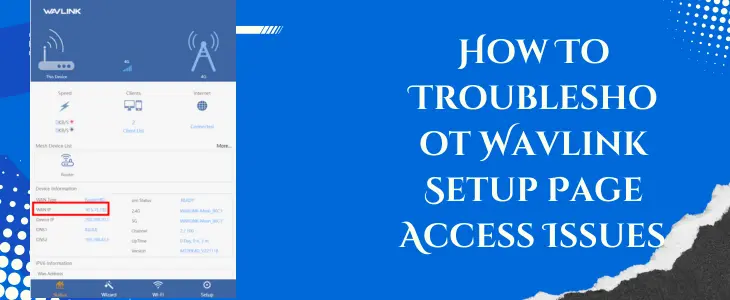 .
.
What’s The Wavlink Setup Page?
Before heading towards the solutions, let’s first understand what is the purpose of this Wavlink setup page. So basically the setup page allows the user to carry out the first time setup and alter various settings like:
To access the setup page, users usually open up an internet browser. In it type either the IP address or web address. It is 192.168.10.1 and wifi.wavlink.com respectively. Then fill up the username and password to hit on the Login option. But sometimes the setup page goes blank or shows an error. Thus stopping you from leveraging on various settings options. So here’s what you need to do to solve it.
✓ Confirm You Are Connected To Wavlink Network
First up, make sure the device that you are using for accessing the setup page has its connection to the Wavlink network. The network details are given in the quick user manual as well as its written on one of the panels of the Wavlink device. So ensure you note down the accurate details and connect to the same only.
✓ Use Different Browser
The culprit behind the setup page access issue can be your chosen browser. So ensure the internet browser is complimentary to your Wavlink gadget. You can use internet explorer, google chrome, mozilla firefox, microsoft edge as well as safari. All five of these browsers work seamlessly with the Wavlink device. Next up, make sure your chosen browser is running on its recent firmware version. Moving further, to eradicate access problems completely, make sure the caches and cookies folder is also cleaned up before typing in the IP address.
✓ Use Wired Connection For Stability
Sometimes the wifi signals are weak. So If you are using a wireless connection method for connecting your host device and the router then the setup page access problem can pop up. Therefore try using an Ethernet cable. Because this will ensure stability and the chances of setup page loading increases.
✓ Power Cycle The Device
Most of the time, a simple power cycling of the Wavlink router as well as your host device can solve even some major issues. So give it a try. To power cycle your device, all you need to do is follow three simple points:
- Halt the power supply to the router by turning off the main button.
- Then unplug the adaptor.Keep it unplugged for a minimum of 30 to 60 seconds.
- Finally, replug and turn it on.
Now reconnect to the Wavlink wifi and try accessing the setup page.
✓ Reset The Wavlink Device
If everything from power supply to the login credentials are upto the mark and none of the above written troubleshooting step is working in your favor then the ultimate option left is factory reset. Always remember it should never be the first step as it can damage your Wavlink device to an irreparable stage. So only when you exhaust all the remedies the factory reset should be taken into consideration.
Steps for factory resetting:
- First up, activate your Wavlink device. Let it start up completely.
- Now get hold of a paperclip or a sturdy toothpick.
- Thereafter, insert it inside the reset hole. Push it down. Keep hold of it till the lights on the Wavlink device starts to fade off.
- Upon release the device reverts to its brand new condition.
Once done, redo the login using 192.168.10.1.

