How To Solve Wavlink Wifi Frequent Disconnection Issues
Any sort of wifi issue be it frequent disconnection or unstable connection can be extremely frustrating. Especially when you are in the middle of something related to work commitments. No matter how reputable or perfect the networking device is, each one of them can lead to such disconnection issues. Therefore Wavlink is no different. But fortunately, all such issues have simple and quick fixes. So in this blog-post we will be sharing solutions that will eradicate the Wavlink wifi frequent disconnection as well as unstable connection issues.
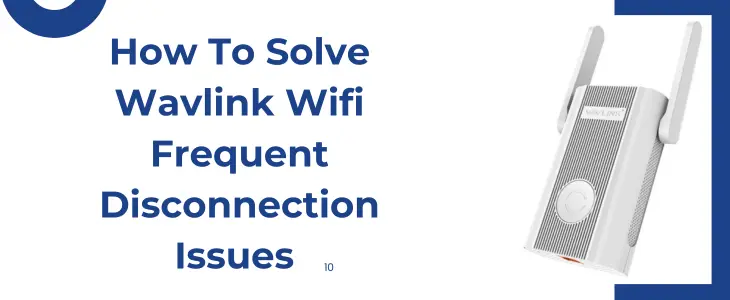
Start By Checking Your Router’s Placement
For any networking device to work perfectly, its placement matters a lot. So if your router is kept in a corner or in a very congested area like between thick walls or in between furniture sets then it won’t be able to transmit its signals freely. Therefore you need to place the router at a location which you consider as the center point. In addition to it, placing the router on high elevations like on a table, shelf or fixing it on a wall can work wonders with the overall connectivity. Moreover, avoid keeping the router in an area that consists of too many electrical and metal objects. Common objects that can lead to disconnection issues with your Wavlink wifi are: microwave, security cameras, fish tanks, cordless phones, bluetooth devices and the objects of alike nature.
Restart The Router
Moving forward, if the placement is correct but still the disconnection or unstable connection issue persists then it could be because of overheating or continuous use of the router for a time period which is too long. Therefore to troubleshoot it, restart can help. To restart the Wavlink router, you need to follow three basic points:
Most times a simple restart solves frequent disconnection issues instantly.
Update Router’s Firmware
Most users overlook the importance of firmware updates. Therefore they end up facing various connectivity issues like that of frequent disconnection and unstable connection. The reason why manufacturers come up with updates are to fix various security issues or to introduce new features. Therefore, keeping the router away from its recent firmware version means welcoming problems. So here’s how you can install the recent firmware version to eradicate such issues:
After updating the firmware, most probably all your connectivity issues will drop then and there. Additionally, you’ll notice an overall increase in the performance of the wifi network as well.
Check For Overloaded Network
Every Wavlink router can support a certain number of devices. So when users exceed this limit then it can lead to disconnection issues. To eradicate the same, you need to cut off the exceeding load. Moreover you can use the QoS (Quality of Service) feature to prioritize some of your important devices. Like you can set QoS for your laptop and mobile devices that you use for streaming and work. This will give priority to your device when the load increases, therefore the disconnection problem will not occur on your particular device.
Reset To Factory Settings
If none of the above written troubleshooting steps work in your favor, then the only option left is factory reset. Resetting allows the device to move back to the same condition as you unboxed it for the first time. So to conduct the same, check-out these steps:

