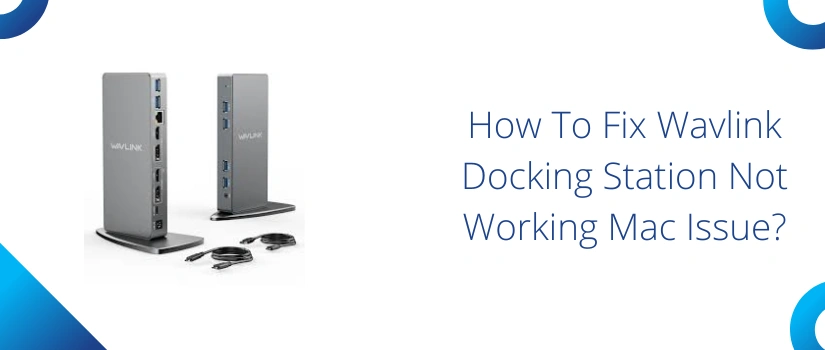How To Fix Wavlink Docking Station Not Working Mac Issue?
Have you come across one of the most frustrating issues that is Wavlink docking station not working mac? If yes, no need to panic as this problem is easily solvable. Many Mac users depend on docking stations for expanding connectivity, for addition of external monitors, USB devices alongside Ethernet ports. And when the docking station suddenly stops working, it disrupts the entire connectivity and definitely the work flow. The root causes behind this problem can be many like outdated drivers, incorrect settings or sometimes the problem is due to hardware itself. So in this blog-post we’ll cover both basics to advance troubleshooting steps. So you can use your Wavlink docking station effortlessly and without any hindrance.
Start By Checking The Basic Connections
Most users directly jump on to the advanced troubleshooting steps and thus they overlook the importance of very simple things like loose wired connection. Most times the loose or fault in the wire itself is the cause behind Wavlink docking station not working mac issue. So first detach your docking station from the Mac. Thereafter detach all the peripherals. Now re-connect everything firmly. Additionally, make sure you use the USB-C cable that came with the Wavlink docking station and not other cable. Because sometimes the different USB cables can create compatibility problems.
Update DisplayLink Drivers
Outdated or corrupted DisplayLink drivers are the most common culprit behind the Wavlink docking station not working mac problem. Because Wavlink docking stations depend on the DisplayLink technology for providing extended display support. So for seamless connectivity make sure you install the latest and compatible DisplayLink drivers. For the installation you might need to give a few permissions in your Mac’s Security & Privacy settings. Look for the “Screen Recording” permissions for DisplayLink Manager. Because this is important for the display functionality.
Adjust Security And Privacy
We all know that Mac is extremely popular because of its robust security features. Thus it can sometimes block the new devices or create hindrance in proper functioning of certain softwares. So if your Wavlink docking station is not working even after installation of updated drivers then you need to check these settings.
So for doing the same, first go to System Settings. Then head on to “Privacy & Security.” Scroll down to the Screen Recording option. From there make sure that “DisplayLink Manager” is checked and allowed. In addition to it you might also need to approve the DisplayLink kernel extension. Because it is a prompt that usually pops up during installation. Hopefully after reviewing these settings your Wavlink docking station not working Mac Issue will be solved.
Restart Your Devices
A quick yet simple restart can generally refresh the overall connectivity. So first completely shut down your Mac. Thereafter, detach the Wavlink docking station. Now restart the Mac. After it properly boots up only then re-connect the Wavlink docking station. If the Wavlink docking station not working Mac problem persists, then test the docking station by connecting it to the other Mac or even to the Windows PC. When it works on another device then the issue is likely with your Mac’s configuration. If it fails on another device then the Wavlink docking station itself might be faulty.
Firmware Updates
The pending firmware updates on your docking system can also disrupt its proper working. So visit the official Wavlink website. Put up the exact model number and look for the latest available updates. Therefore follow the interface prompts for installation of the same. Incorrect firmware updates can brick the device so be very cautious while performing the installation.
When nothing solves the Wavlink docking station not working Mac problem, then connect to our experts immediately.