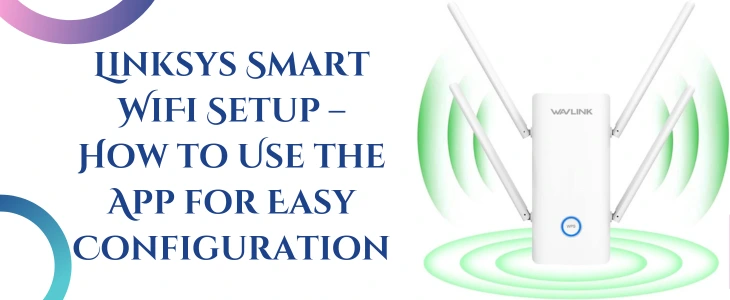Owning a wavlink extender? Are you facing trouble with your network? Looking for information regarding common wavlink extender errors and how to solve them fast. Is your answer yes? If so, then read the article till the last. We all know that tech gadgets are not immune to hiccups. If you’re dealing with frustrating issues like connectivity dropouts, setup failures, or blinking LED lights, you’re not alone. Now you can resolve the issues very quickly. This page is created to guide you with the troubleshooting tips for most of the common errors. Scroll down and read till the last!
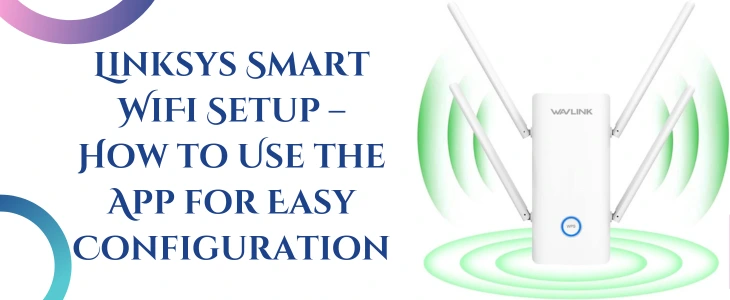
Extender Not Connecting To Router
Is your wavlink extender not connecting to the router? Walk through the troubleshootings to revive your extender’s network again:
- Begin with adequate placement of the extender device. Sometimes, people ignore the physical placement factor of the device which could be the main reason behind the extender not connecting issue.
- Next, make sure you are using the right details for connection with the network.
- Reset the device pressing reset button and then try to connect with the router again using WPS.
- If your router doesn’t support 5GHz then connect only 2.4 GHz.
Setup Page Not Loading
If your setup page is not loading via 192.168.10.1 or web address then you should follow the given tips:
- Verify your client device is connected to the accurate network if using wireless connection.
- Clear browser’s cache files and then try to access the page or try in Incognito Mode.
- Also if your wireless connection is not working then use ethernet cable to connect the client device and extender.
- Create a static IP temporarily or the device in which you desire to get access of login page to get the access.
Internet Not Working
Is your device connected to the router but yet the internet is not working through extender? Go with the tips to get out of the trouble:
- Verify the router link LED on the extender device. It must be turned on, in case the LED is not on it means the extender is not connected to the router.
- It might be possible while configuring the extender you made a mistake and choose AP mode instead of repeater mode.
- If your extender’s firmware is outdated then it creates trouble. Firmware updates can help in this situation.
- You can also try reboot and reset the device to resolve the error. Reboot might help in fixing temporary issues and reset will help in resolving configuration errors.
Slow Speed Through Extender
Network through extender is offering slow speed? Confused how to restore it? Don’t hesitate, simply follow the tips we mentioned here to get your network on track:
- Keep the extender in the halfway between the router and your dead zone.
- Keep the extender away from microwaves, cordless phones, or thick concrete walls.
- Stick with 2.4GHz for wider coverage, and switch to 5GHz for faster performance.
- Extenders have limited bandwidth. Disconnect idle devices to improve speed.
WPS Button Not Working
Is your extender’s WPS not working? Don’t hesitate, simply follow the tips we mentioned here to get rid of the issue:
- Some of the wavlink extender models require long pressing the button till 10 seconds.
- You have to verify that your router’s WPS is enabled or not. Many of the routers do not support WPS features.
- You can try out manual connection if WPS is not working.
Extender Keep Disconnecting
If your extender keep disconnecting then you need to try following troubleshooting tips:
- Keep your extender’s firmware up to date as outdated firmware often creates trouble.
- When the device is not in use, turn it off for sometime to prevent overheating issues which lead to frequent disconnections.
- Change the channel of the device by entering into the admin panel using a web interface.
- Move the extender a bit close to the router device as the issue might be because of the extender placed far from the router.
Can’t Find Extender Network
Is your smartphone/ laptop is not detecting extender’s network then you should follow the tips given here to get rid of the issue:
- Reboot the device by turning off the power, wait for a while and then again power up.
- Reset the device back to factory settings and again configure it to get your device SSID back.
- Some models may have hidden network options disabled. Enable the broadcast option.
- Extender might be broadcasting under a modified name (e.g., “HomeWiFi_EXT”). Check your device’s list carefully.
Forget Admin Details
You can’t log in to the extender’s admin page because you’ve forgotten the login credentials. No worries, you should follow the tips given here to get rid of the issue:
- Resetting the device to factory settings can help in recovering the admin details. Hang up for 10 seconds. This will restore the default settings.
- Remember to note down the password to not face the same issue in future.
Firmware Update Fails
You downloaded the latest firmware but the update process fails or gets stuck. You should follow the tips given here to get rid of the issue:
- Firmware file should be in the correct format. A locked zip file can’t be accepted by the device.
- Perform the update while connected via Ethernet for stability.
- Interrupting the update can brick the extender. Prior to processing the restart you have to wait for completion of the process.
Conclusion
At last we can say that the common issues that are often reported by people like extenders not connecting to router, setup page not loading, internet not working, slow speed through extender, WPS button not working, extender keep disconnecting etc can be resolved very easily. Simply follow the above specified troubleshooting to resolve the issue timely. In case while following the troubleshooting you need help from technical experts then call us. Our team will guide you with step by step troubleshooting to get your network back on track. Moreover they can guide with the configuration steps for re-configuring the device into your network.